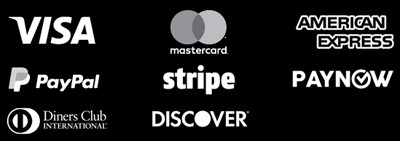Picture Perfect: Avoid Pixelation in Print Images
In the world of print media, every detail is crucial. Achieving perfect quality is key. Pixelation, that blurry look, is a common problem for designers and photographers. But don’t worry, this guide will help you avoid it and keep your images sharp and clear. Key Takeaways Print images need 300 dpi for the best quality, while screens can handle 72 dpi. Down-sampling can make files smaller, but save images for printing in CMYK color mode for true colors. Don’t enlarge photos or graphics more than 100% to avoid pixelation. Use TIFF, PNG, or high-resolution JPEG instead. Embedding images keeps quality but can make files bigger. Find a balance. Low-resolution images can’t be greatly improved for print. Always start with high-quality images. Understanding Pixelation: What It Is and How It Occurs Pixelation happens when a bitmap image gets too big. These images are made of pixels arranged in a grid. When they grow, the pixels spread out, making the image look blurry or grainy. The Relationship Between Pixels and Image Resolution The number of pixels in an image is key to its quality. Images with more pixels stay clear when enlarged. But images with fewer pixels get blurry when they get bigger. Factors That Contribute to Pixelation and Avoid Pixelation in Print Images Several things can make images pixelated. These include: Low DPI (Dots Per Inch) settings: DPI affects how clear an image looks when printed. Lower DPI means more pixelation when images get bigger. Image compression: Too much compression can ruin image quality. This makes pixelation worse. Enlargement beyond the image’s native resolution: Making an image too big can make pixels stand out. This causes pixelation. Knowing how these factors affect images is important. It helps keep your prints looking good and pixelation-free. Bitmap vs Vector Images: Why Pixelation Matters Choosing between bitmap and vector formats is key for print images. Knowing the differences between these two is vital, especially for big printing jobs. They need top-notch image quality. Bitmap images, or raster images, are made of pixels in a grid. They’re great for photos but get pixelated when enlarged. This happens because the pixel count stays the same, leading to a drop in resolution. Vector graphics, however, are built from lines, curves, and shapes. They can grow without losing sharpness or detail. This makes them perfect for logos, icons, and technical drawings that need to be big without losing image quality. Bitmap Images Vector Images Composed of a grid of pixels Composed of lines, curves, and shapes Can become pixelated when scaled up Can be scaled up without losing quality Well-suited for complex photographic details Ideal for creating scalable graphics like logos and icons Generally larger in file size Generally smaller in file size The right choice between bitmap and vector images depends on the project’s needs. Bitmaps are good for photos, but vectors are best for big prints and high image reproduction. “Vector graphics can be scaled to any size without losing quality, making them the ideal choice for large-scale printing projects.” The Importance of Print Resolution and DPI Settings Print resolution and DPI settings are key to high-quality prints. An image might look great on a screen but not on paper. Knowing the right resolution for your prints is crucial for clear, sharp images. Print Resolution Standards for Different Viewing Distances The minimum DPI for printing is 300. But, the best DPI depends on how far away you’ll view the image. Here’s a simple guide: For viewing at 2 feet (0.6 meters), the recommended DPI is 300. At 10 feet (3 meters), the recommended DPI is 100. For viewing distances up to 650 feet (200 meters), the DPI can be as low as 1. Images with text need at least 400 DPI at the final size for clear text. Low-resolution images will blur when enlarged. Always use high-quality source files. Knowing DPI standards helps you make prints that impress everyone, no matter how far away they are. Image Compression and Its Impact on Print Quality Preparing images for print requires balancing file size and quality. Image compression helps reduce file size but can affect print quality. It might cause pixelation, which is not good. The standard for print quality is 300 pixels per inch (PPI). This is needed for sharp, detailed images. But screens show documents at 72 dots per inch (DPI). Commercial printers use 300 DPI. So, images for screens might not look good in print. JPEG is a common image compression format. It keeps image quality while reducing file size. But too much JPEG compression can harm image quality, especially in detailed areas. When preparing images for print, think about how far they’ll be viewed. Newspapers can use lower resolutions because they’re viewed from far away. But brochures and magazines need higher resolutions for clear images. Understanding how image compression affects print quality is key. By adjusting your workflow, you can make sure your prints are sharp and vibrant. This will grab your audience’s attention. Color Management: Ensuring Accurate Color Reproduction As a professional copywriting journalist, I know how important color management is for print images. The choice between CMYK and RGB can greatly affect the final look and color accuracy. Understanding Color Modes: CMYK vs RGB The human eye can see over 10 million colors. This shows how wide the color spectrum is. Digital colors and print colors work differently, though. Digital images use additive colors like red, green, and blue. These colors mix to make white pixels on screens. But, print images use subtractive colors like cyan, magenta, yellow, and black, or CMYK. Colors can look different on different screens. That’s why color management is key. It helps colors look the same everywhere. Calibrating monitors regularly is a good way to keep colors accurate. Color Mode Description Application RGB Additive color system used in digital displays, such as computer monitors and digital cameras. Digital photography, web design, and digital imaging. CMYK Subtractive color system used in print media, such as magazines, books, … Read more