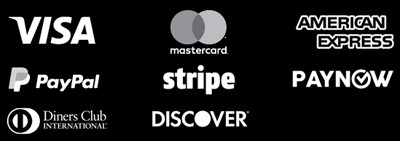Turn Photos into Paintings in Photoshop: Tutorial
Are you a photography fan who wants to be an artist? This Photoshop tutorial will show you how to make your favorite photos look like digital paintings. You’ll learn about Photoshop filters and techniques to get unique, hand-painted effects. Your friends and family will be amazed. Whether you’re new to Photoshop or have experience, this guide will help you. You’ll see how to turn your photos into beautiful, unique artworks. Key Takeaways Learn how to use Photoshop’s powerful filters and tools to turn photos into paintings Discover techniques for matching colors from a painting reference and applying pixelation and oil paint effects Explore ways to make final adjustments and enhance your digital paintings for the perfect artistic touch Unleash your creativity and turn your photos into unique, hand-painted masterpieces Gain the skills to create beautiful digital art from your favorite images Introduction to Transforming Photos into Artistic Masterpieces Photoshop is a powerful tool for photographers and artists. It lets you use filters, layers, and tools to make photos into photoshop for artistic expression. This article will show you how to turn photos into amazing digital artworks. The Power of Photoshop for Artistic Expression Photoshop is more than just photo editing. It lets you try out digital art creation techniques. You can add textures, colors, and effects to your photos. With Photoshop, you can make your photos into unique digital paintings. Overview of the Photo-to-Painting Transformation Process Turning a photo into art is a journey. It involves planning, trying new things, and adding creativity. We’ll guide you through this process to make your own digital artworks. Course Title Instructor Online Tools Skill Level “From Photo To Fine Art: Simple Painterly Editing Techniques” Beth Mancuso Photoshop or editing apps on an iPad Beginner to Intermediate The course teaches many photo editing for artistic effects. You’ll learn: Painterly Editing Techniques Enhancing Images with AI Using Photoshop Overlays and Actions Adding Brushes and Textures for Depth Creating Weather Effects like rain or fog It also shows how to turn still images into digital art creation through motion and animation. Beth Mancuso, the instructor, is a renowned photographer. Her work has been featured by National Geographic, Sony, and ABC News. With her help, you’ll learn to use Photoshop to create amazing photo-to-painting transformations. “93% of tutorials on the Photoshop training site are rated with five stars, showcasing the exceptional quality of the content and the positive impact it has on users.” Start your journey of photo-to-painting transformation. Learn to turn your photos into unique digital artworks. Get ready to explore Photoshop’s endless possibilities and improve your photoshop for artistic expression. Gathering Necessary Resources Before starting your digital painting, you need a few key things. First, pick a high-quality photo to base your artwork on. The photo’s quality is crucial for the final look. Choose one with lots of pixels and no noise or compression issues. Next, find a painting that inspires you. This painting will guide your color choices, brushstrokes, and overall style. It helps blend the photo and painting elements smoothly. Selecting a High-Resolution Photo For the best photo, go for high resolution. Aim for at least 300 dpi or 3000 x 2000 pixels. This ensures your artwork will be detailed and clear. Spend time finding the right photo, keeping the high-resolution photo in mind. Choosing an Inspirational Painting Reference Choose a painting that matches your artistic vision. This painting reference should match your desired style and colors. Look through art galleries or your favorites to find the right one. This art inspiration will guide you in Photoshop. With a great photo and painting reference, you’re ready for a successful transformation. Your final artwork will be both beautiful and artistically rich. Preparing Images in Photoshop Starting your photo-to-painting journey begins with preparing your images in Photoshop. Open the photo you want to transform and the painting reference that inspires you. This step is key. Photoshop will show these images in separate windows. This makes it easy to switch between them as you work. It’s a crucial part of the photoshop image preparation process. Creating New Layers for Effects Now, it’s time to start your digital masterpiece. Create new layers in your photo file for the layering for effects you’ll use. This way, you can easily try out different things and refine your photo and painting reference until it’s just right. Use layers to manage different parts of your picture, like the background, subject, and details. Try out blending modes, layer styles, and opacity to mix the elements smoothly. Keep your layers organized and easy to find. This makes it simpler to make changes. By properly preparing your images and setting up your workspace, you’re ready for a smooth photo-to-painting transformation. Applying the Pixelation Effect To start making your photo look like a painting, first apply a pixelation effect. This method makes your image look like it was painted with brushstrokes. It breaks your photo into small squares, giving it a unique, artistic feel. Matching Colors from the Painting Reference After applying the pixelation effect, match your photo’s colors with your painting reference. This step is key to a cohesive look. Analyze the colors in your reference and adjust your photo’s colors to match. Adding Pointillize Filter for Painterly Texture To make your image look even more like a painting, use the Pointillize filter in Photoshop. It turns your image into dots, like pointillist art. Play with the filter settings to get the right texture and look. “The ability to transform a simple photograph into a stunning, one-of-a-kind painting is truly a testament to the power of Photoshop and the creative possibilities it offers.” Learning these techniques opens up a world of artistic possibilities. You can turn simple photos into stunning, painterly works of art. Use the pixelation effect, match colors, and apply the pointillize filter to bring your painting reference to life. Your creations will surely impress. How to Turn a Photo Into a Beautiful Painting in Photoshop (Tutorial) Unleash your inner artist … Read more