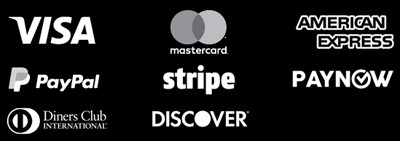5 Tips to Avoid Common Printing Design Mistakes
Designing for print media can be tough. There are many things to think about that can affect your print’s quality and look. From color management and image resolution to bleed and font selection, small mistakes can cause big problems. Here are five key tips to help you avoid common printing mistakes. Key Takeaways Use CMYK color mode for print design to get colors right Keep all images at least 300 DPI for top-notch prints Add bleed and crop marks for printing and trimming needs Pick fonts that are clear and embedded to avoid font changes Double-check your design before sending it to print Use CMYK Color Mode for Print Design When you’re designing for print, it’s key to use CMYK (cyan, magenta, yellow, and black) color mode. This mode is made for printing. Don’t use RGB (red, green, and blue) color mode, which is for digital screens. CMYK colors might look less bright than RGB, but they show the true colors that will print. Understanding Color Modes for Print It’s important to know the difference between CMYK and RGB color modes. CMYK is the standard for print because it matches what printing presses can do. Printing presses use cyan, magenta, yellow, and black inks to make many colors. RGB color mode is for digital screens, like computers and phones. These screens use red, green, and blue light to show colors. RGB can show more vibrant colors, but it’s not good for print because the printed colors might not match what you see on your screen. Using CMYK color mode from the start of your design helps. It makes sure the colors in your print materials look right, avoiding surprises and extra costs. “Over 50% of design professionals and experts recommend using CMYK color mode over RGB for print projects to ensure accurate and consistent colors on printed materials.” For great print design, understand and use CMYK color mode. It helps you make printed materials that look amazing and are true to color. Ensure Proper Image Resolution When designing for print, image resolution is key for top-notch prints. Aim for 300 DPI (dots per inch) or PPI (pixels per inch) for the best results. This makes sure your images and graphics are sharp and clear, without pixelation. Low-resolution images can lead to poor print quality, with pixelation and blurriness. It’s vital to start with high-resolution images and keep the quality up throughout. Don’t use web images, which are made for screens and have a lower resolution, around 72 DPI. To get the best print quality, create your graphics and photos at the biggest size and resolution possible. Downsampling an image is better than upsampling, as it avoids quality loss. For most prints, 300 DPI is the standard. But, large-format prints might use 150 DPI. Remember, resolution over 300 DPI is usually not needed, as the difference is hard to see without magnification. Media Recommended Resolution Print 300 DPI Digital Screens 72-96 DPI Large Format Printing 150 DPI By focusing on the right image resolution, you can get high-quality prints. These prints will show off your design vision well and meet your clients’ or audience’s expectations. Include Bleed and Crop Marks When designing for print, it’s key to include bleed and crop marks. Bleed is extra space around your design that goes beyond the trim area. This ensures your design covers the whole page, avoiding white gaps or uneven borders. Crop marks show where the paper will be cut. Adding both bleed and crop marks prevents white borders or unwanted edges. Designers should add 1/8 inch or 3mm to their artwork and mark the cutting lines. This ensures a smooth transition from design to print finishing. Importance of Bleed and Crop Marks Setting bleed incorrectly is a common mistake in printing. For high-quality prints, like books or magazines, full bleed is often needed. The standard bleed is an extra 1/8″ of image or color beyond the trim area. Borders in printing design projects should be at least 1/4″ from the trim line or 3/8″ from the bleed line. The safe area in a document – where all design elements must be kept – should be 1/8″ inside the edge of the trim line. Software commonly used for designing documents include Adobe InDesign, Illustrator, Photoshop, and Canva. Setting bleed and crop marks correctly is vital for a high-quality print job. By understanding their importance, you can avoid common mistakes. This way, you can create stunning, seamless printed materials. Choose Legible and Embedded Fonts Creating a great print design is more than just picking cool images and bright colors. It’s also about choosing the right typography. Fonts help share your message and make your design look good. When picking fonts, focus on legibility first. Go for classic serif fonts over fancy sans-serif or decorative ones. They’re easier to read on paper. Also, make sure the font size is big enough, like 16 pixels or more, for easy reading. To avoid font problems when printing, embed or outline your fonts in the design file. This keeps your typography consistent and true to your design, no matter the printer’s fonts. “Thoughtful font selection and proper font embedding are the cornerstones of a polished print design. They can make the difference between a visually striking, readable piece and one that falls flat.” By choosing the right fonts and embedding them correctly, you can improve your print design quality. This makes your design more engaging and helps share your message effectively. 5 Tips to Avoid Common Printing and Finishing Design Mistakes Designing for print needs careful attention to details for a top-notch final product. Here are five more tips to avoid common mistakes in printing and finishing: Use the CMYK color mode for print designs. RGB is for digital screens and can lead to dull or wrong colors when printed. Make sure your images have a minimum of 300 DPI to avoid pixelation and keep the print quality high. Include bleed and crop marks to avoid white … Read more