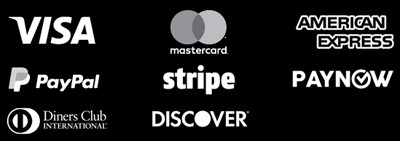What is Bleed? Understanding Bleed in Printing
In the world of printing, “bleed” is key to a polished final product. It’s the extra area beyond the printed area that goes past the paper’s edges. This space is vital because printers can’t print right to the edge of the paper. Printing words, logos, or images to the edge can lead to them being cut off. Bleed margins solve this by adding extra space outside the printed area. This makes the design or image appear seamless, flowing to the paper’s edges. Key Takeaways Bleed refers to the extra area beyond the designated printed area that extends past the edges of the paper or material. Bleed margins help prevent text, logos, or images from being cut off in the final printed piece. Bleed printing creates a seamless appearance where the design flows to the very edges of the material. No bleed printing leaves a border or margin around the edge of the printed material. Understanding bleed is crucial for achieving a professional-looking printed product. Introduction to Bleed in Printing In printing, “bleed” means adding extra space to your design. This extra 1/8″ (or about 3mm) makes sure your design looks smooth and professional. It prevents white lines around the edges of your printed item. Definition of Bleed and Its Importance in Printing Bleed is the part of your design that goes beyond the trim line. This line is where the printing gets cut to its final size. The extra space helps your design look like it goes right to the edge of the paper without white borders. Bleed is very important in printing. Without it, your printed items might have white lines around them. This makes your design look less professional. Bleed ensures your design looks perfect, without any gaps or white spaces. Overview of When Bleed Printing is Necessary When your design includes elements that extend to the edge of the page, such as images, patterns, or colored backgrounds. For any printed materials with full-bleed designs, such as business cards, brochures, flyers, or posters. When you want to achieve a seamless, borderless look for your printed products. To accommodate potential shifts or slight variations during the printing and trimming process. Adding bleed to your design is key for professional-looking prints. Knowing about bleed helps make sure your designs are ready for printing. This way, your prints will look great from edge to edge. Bleed vs. No Bleed Printing Choosing between bleed and no-bleed printing can greatly affect how your printed item looks and works. Bleed printing goes beyond the edge of the final cut, making the design look smooth and complete. No-bleed printing keeps the design inside the cut size, leaving a border around it. Differences between Bleed and No-Bleed Printing Bleed printing is best for full coverage designs like business cards and brochures. No-bleed printing is better for documents or items where a border is needed or preferred. Bleed Printing No-Bleed Printing Extends the printed design beyond the final cut size Prints the design strictly within the final cut size Provides a seamless, edge-to-edge appearance Leaves a border or margin around the edge Ideal for designs that need full coverage Suitable for documents or items where a border is preferred Pros and Cons of Bleed vs. No-Bleed Printing Bleed printing gives a polished look but needs precise file setup and costs a bit more. No-bleed printing is easier to set up and might be cheaper, but the final product might not look as good. Pros of Bleed Printing: Seamless, edge-to-edge design, professional appearance Cons of Bleed Printing: More complex file setup, potentially higher cost Pros of No-Bleed Printing: Simpler file setup, potentially lower cost Cons of No-Bleed Printing: Less visually striking, borders around the edges The decision between bleed and no-bleed printing depends on the project’s needs, design goals, budget, and client or designer preferences. “Bleed printing is a must-have for designs that need to make a bold, attention-grabbing statement. The seamless, edge-to-edge look can truly elevate the final product.” – John Doe, Graphic Designer What is Bleed? Understanding Bleed in Printing In printing, “bleed” means extra printed area beyond the final trim line. It’s key to ensure designs or images reach the edge without white space. This concept is vital for professional-looking prints, from business cards to posters. Bleed is usually 1/8″ (.125 in) beyond the trim line. The safe area inside the trim line should be at least 1/8″ to avoid cutting off important parts. This means printing on larger sheets and then trimming them down. Design software like InDesign, Illustrator, and Photoshop have settings for bleed. In InDesign, set bleeds and margins to 0.125 inches for all sides. Illustrator needs 0.125 inches for bleeds in the initial setup. Photoshop and Publisher require adding 1/4 inch (.25) to the document size for bleed. Knowing what is bleed in printing and how to set up bleed is key for a professional look. Proper bleed ensures designs and images are printed edge-to-edge. This makes your prints look polished and high-quality. Printing Software Bleed Setup Guidelines InDesign Set bleeds and margins to 0.125 inches in the “Document Setup” box. Illustrator Set bleeds to 0.125 inches in the initial setup, without the ability to set margins directly. Photoshop Add 1/4 inch (.25) to the final document size to accommodate for bleed. Publisher Add 0.25″ to the document size in the Page Setup window to set up bleed. Word Does not support setting up a full bleeding document. Understanding bleed in printing and following software guidelines ensures your prints look great. They will have a seamless edge-to-edge appearance, without any unwanted white space. “Bleed is an essential element in the printing process, ensuring that your designs and images are printed to the very edge of the page, creating a seamless and polished final product.” Principles of Bleed Setup When you’re getting ready for bleed printing, there are a few key things to know. You need to understand the trim line, safety area, and borders. Learning these basics will help make … Read more