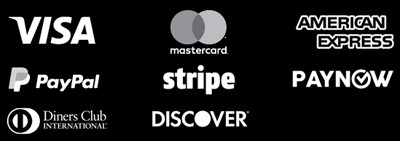Preparing your artwork for printing is a crucial step in ensuring that your final product looks exactly as intended. The quality of your print is highly dependent on the file formats, resolution, color modes, and design setup you use. This guide will walk you through everything you need to know about preparing your files for printing, ensuring that your designs are print-ready, error-free, and of the highest quality.
Artwork Preparation #

1. Choosing the Right File Format #
Selecting the correct file format is essential for maintaining the integrity and quality of your design when it goes to print. Here are the most common file formats used for printing:
PDF (Portable Document Format) #
- Best For: Most printing projects, including brochures, business cards, posters, and booklets.
- Why Use It: PDF is the most widely accepted file format for printing because it preserves fonts, images, and layouts without compromising quality. It is a versatile format that ensures your design looks the same on any device and in print.
- Pro Tip: When saving your design as a PDF, make sure to embed all fonts and images, and use high-quality settings (300 DPI or more) for the best results.
AI (Adobe Illustrator) #
- Best For: Vector-based designs like logos, illustrations, and scalable graphics.
- Why Use It: AI files maintain editable layers, vector paths, and scalable elements, making them ideal for detailed, high-quality prints. Because AI files are vector-based, they can be resized without losing clarity or sharpness.
- Pro Tip: Save a copy of your AI file as a PDF when submitting to a printer to ensure compatibility with their software.
EPS (Encapsulated PostScript) #
- Best For: Logos, icons, and other vector-based graphics.
- Why Use It: EPS is a versatile file format that supports both vector and raster images. It’s often used for logos or illustrations that need to be resized without losing quality. EPS files are widely compatible with many design and printing applications.
- Pro Tip: Ensure your design uses CMYK colors and that all text is converted to outlines for consistent printing results.
TIFF (Tagged Image File Format) #
- Best For: High-resolution images, photos, and complex artwork.
- Why Use It: TIFF files are uncompressed, which means they retain high-quality details and are perfect for projects that require detailed images. They are widely used for photos and images in high-end print projects.
- Pro Tip: Use TIFF for projects where image quality is critical, such as art prints or detailed photography.
JPEG (Joint Photographic Experts Group) #
- Best For: Photos or images in low to medium-quality print projects.
- Why Use It: JPEG files are compressed, meaning they take up less space but sacrifice some quality in the process. While acceptable for some types of printing, they are not ideal for high-quality projects due to potential loss of detail.
- Pro Tip: Always save JPEGs at the highest resolution possible (300 DPI) for better print quality, but use them only when higher-quality formats like TIFF or PDF aren’t available.
2. Understanding Image Resolution and DPI #
DPI (Dots Per Inch) is a measurement of image resolution, referring to how many dots of ink or pixels are printed per inch. Higher DPI values result in sharper, clearer images, while lower DPI values can lead to blurry or pixelated prints.
What DPI Should You Use for Printing? #
- 300 DPI: The standard resolution for high-quality printing. Most professional printers require artwork to be at 300 DPI for clear, sharp images, especially for items like business cards, brochures, posters, and catalogs.
- 72 DPI: This resolution is typically used for web graphics and is not suitable for printing. Images saved at 72 DPI will appear blurry and pixelated when printed.
- 600 DPI or Higher: This resolution is typically used for projects with intricate details or large format prints, such as high-end posters or art prints.
Pro Tip: Always check your image resolution before sending files to print. Low-resolution images will result in blurry or pixelated prints, so ensure all images are at least 300 DPI.
3. Color Modes: RGB vs. CMYK #
Color modes play a crucial role in ensuring that the colors in your design appear as intended once printed. The two main color modes to understand are RGB and CMYK:
RGB (Red, Green, Blue) #
- Best For: Digital designs like websites, apps, and social media graphics.
- Why Use It: RGB is the color mode used for screens and digital displays. It creates color by mixing red, green, and blue light.
- Pro Tip: Avoid using RGB for print projects, as the colors will appear differently on paper than they do on screen.
CMYK (Cyan, Magenta, Yellow, Black) #
- Best For: All print projects.
- Why Use It: CMYK is the standard color mode used in printing, where colors are created by mixing ink. If you design in RGB and send it to print without converting it to CMYK, you risk significant color shifts that will affect the final product.
- Pro Tip: Always design and export your files in CMYK for print projects to ensure accurate color reproduction.
Pro Tip: Convert your artwork to CMYK before submitting it to the printer to avoid color inconsistencies between the digital version and the printed version.
4. Bleed, Margins, and Safe Zones #
When preparing your artwork for print, it’s essential to account for bleed, margins, and safe zones to ensure that no important elements are cut off during the printing process.
Bleed #
- What It Is: Bleed refers to the area beyond the edge of the design that will be trimmed off after printing. Adding bleed ensures that your design extends to the edge of the paper with no unwanted white borders.
- Standard Bleed Size: Usually 3mm (0.125 inches) on all sides.
- Why It’s Important: Without bleed, slight shifts during trimming could result in white edges or cutoff designs.
Margins and Safe Zones #
- What They Are: The margin is the area between the edge of the document and the start of your design. The safe zone is the space where important content (such as text) should be placed to avoid being cut off during trimming.
- Standard Safe Zone: Typically 5mm (0.2 inches) inside the trim line.
- Why It’s Important: Keeping text and important elements within the safe zone prevents them from being accidentally cut during production.
Pro Tip: Always set up your document with bleed and margin guidelines to ensure that the final print product looks exactly as intended.
5. Fonts and Text Considerations #
Text and fonts play a critical role in the overall appearance of your printed materials. Here are a few key considerations:
Embed or Outline Your Fonts #
- Why: If your printer doesn’t have the specific fonts you used in your design, the text could be replaced with default fonts, leading to unexpected results.
- How: When creating your PDF file, make sure to embed your fonts or convert your text to outlines (curves). This ensures that the text appears exactly as you designed it, even if the printer doesn’t have your font files.
Font Size and Readability #
- Font Size: Use a font size of at least 8pt for readability. Smaller text may become illegible when printed.
- Font Weight: Avoid very thin or ultra-light fonts, especially if your design is printed on textured paper, as these fonts may lose clarity.
Pro Tip: Always proofread your text before printing and print a test copy to ensure readability.
6. Proofing and Test Prints #
Before sending your design to print, always proofread your artwork and consider printing a test copy. This helps ensure there are no errors, typos, or formatting issues. Test prints allow you to see how the colors, text, and images will appear in the final product, giving you a chance to make last-minute adjustments.
What to Check in a Proof: #
- Resolution: Make sure all images are at least 300 DPI.
- Colors: Verify that your design is in CMYK mode and that the colors are as expected.
- Text: Ensure all fonts are embedded or outlined, and there are no typos or alignment issues.
- Bleed and Margins: Check that your document includes proper bleed and that no important information is too close to the edge.
Pro Tip: Always request a hard copy proof, especially for large or high-volume projects, to ensure the final product looks exactly as you expect.
Conclusion #
Proper artwork preparation is key to ensuring high-quality printed materials. By choosing the right file format, setting the correct resolution and color mode, and paying attention to bleed and margins, you can ensure your designs are print-ready and free from errors. Following these guidelines will help you achieve professional, high-quality prints every time.
You can find free business card templates on Freepik.
Learn more about the different printing methods in this comprehensive guide.