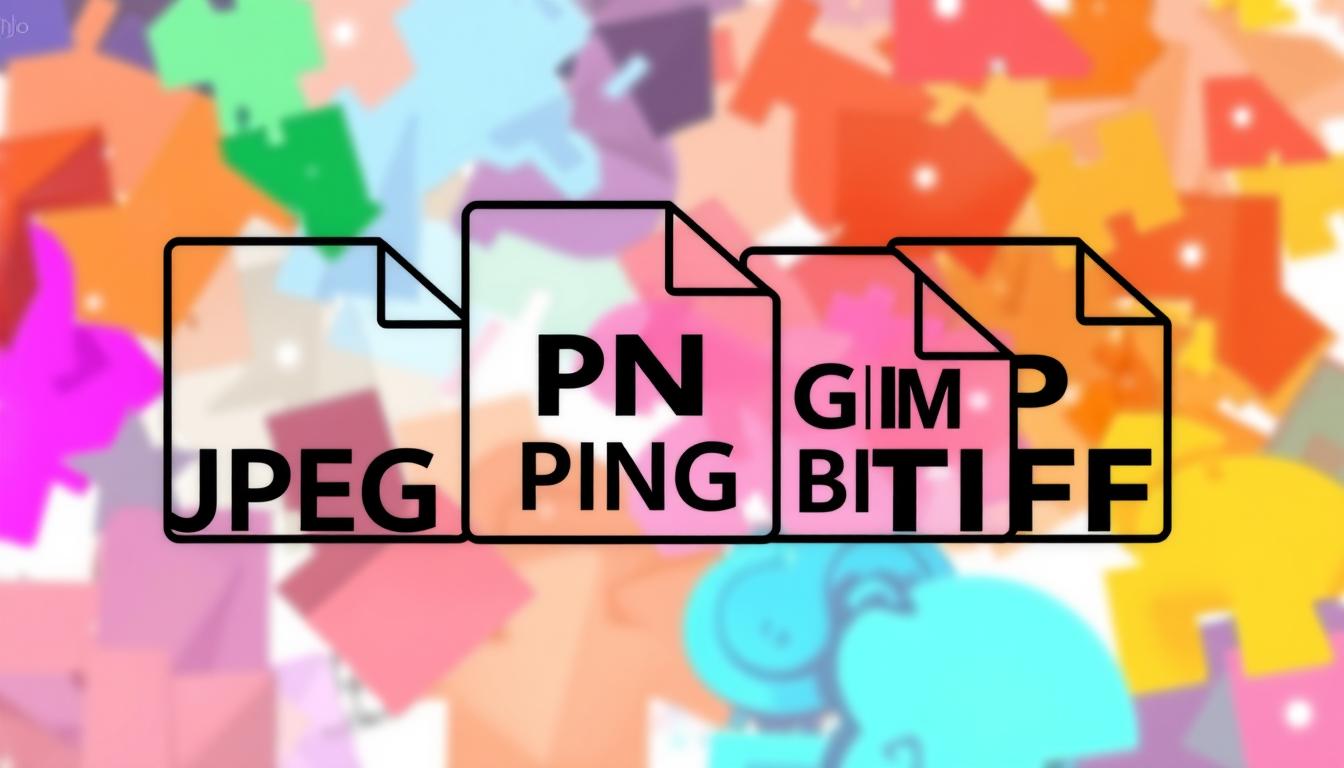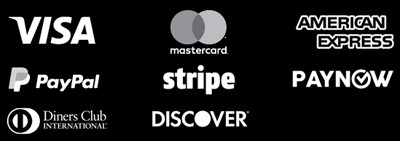Choosing the right image file format is key for visual communicators. Whether you’re a web developer, graphic designer, or photographer, the right format affects your work’s quality and size. We’ll explore different formats to help you pick the best one for your needs.
JPEG, PNG, GIF, TIFF, and more are common in digital imagery. Each has its own strengths and weaknesses, making some better for certain uses1. For example, JPEGs are great for the web and Microsoft Word because they’re small1. PNGs work well for web projects because they have transparent backgrounds and can be edited without losing quality1. GIFs are perfect for web animations because they’re quick to load and have a simple color palette1.
Key Takeaways
- Different image file formats have unique strengths and weaknesses, making them better suited for certain applications.
- JPEG is a common file type for the web and Office documents, with “lossy” compression.
- PNGs are ideal for web projects due to transparent backgrounds and “lossless” editing capabilities.
- GIFs are associated with limited colors and are frequently used in quick-loading web projects.
- TIFFs are large, high-quality raster files recommended for print but not for web use.
Knowing about these image file types helps you choose the right one for your projects. Whether it’s for the web, print, or multimedia, understanding these formats is crucial. We’ll dive deeper into vector vs. raster graphics, high vs. low resolution, and new formats like AVIF and APNG.
Vector vs. Raster Images
There are two main types of image files: vector and raster. Raster images are made up of pixels, each with its own color2. When you zoom in, the pixels show, making the image blurry2. Formats like TIFF, PSD, and JPG are used for photos and detailed images2.
Vector images, however, use math to define shapes and colors2. This makes them perfect for designs that need to be scaled up without losing quality2. Formats like AI and EPS are used for vector graphics2.
Raster Image Files
Raster images are great for photos because they can show many colors and gradients3. But, they can become blurry when enlarged because of their pixel nature2. Increasing the DPI of a raster image makes it larger and more detailed, but also increases its file size2.
Vector Image Files
Vector images are best for logos and designs with solid colors3. They can be scaled up or down without losing quality, making them ideal for flexible designs2. Vector images also take up less space than raster images3.
Raster images are great for photos, while vector images are better for scalable designs3. It’s best to convert raster images to vector for simple designs, not complex photos2. Adobe Illustrator can help convert raster images to vector2. Vector images can also be turned into raster formats for easier sharing2.
In summary, knowing the difference between raster and vector images is key for choosing the right file type for your designs. Raster images are best for photos, while vector graphics are ideal for scalable designs and logos234.
High Resolution vs. Low Resolution
When it comes to images, resolution is key. Image resolution is how many pixels are packed into an image, shown in dots per inch (DPI) or pixels per inch (PPI)5. These numbers tell us if an image’s pixel density fits the task at hand, whether it’s for print or web5.
Websites usually show images at 72 DPI, which is low5. This works well online but fails for print5. For top-notch prints, you need at least 300 DPI5.
Knowing the difference between high and low resolution images is vital for the right look6. Good images on websites help engage and inform visitors6. But for printed stuff like brochures or posters, you need a higher resolution for clear images5.
By choosing the right image resolution, you make sure your visuals look great and are ready for their purpose6.
Types of Image Files
In the digital world, many image file types exist, each with its own strengths. It’s key to know their characteristics and when to use them. Let’s look at the main types of image files.
JPEG (or JPG) – Joint Photographic Experts Group
JPEGs are the top choice for web images because they balance quality and size well. They use “lossy” compression, which is great for photos and images with lots of colors7. Even though they lose some quality, this is often not noticeable, making them popular for web use.
PNG – Portable Network Graphics
PNGs offer lossless compression, keeping image quality high without increasing file size7. They’re perfect for images with transparent backgrounds, like logos. PNGs also support more colors than GIFs, making them better for photos on the web.
GIF – Graphics Interchange Format
GIFs are known for simple animations, often used online and on social media7. They work well with solid colors and simple graphics. GIFs are small and support animation, making them great for web use.
TIFF – Tagged Image File
TIFF is a top choice for print and publishing7. It’s a lossless format, which means it keeps image quality high but makes files larger7. TIFFs are used for high-quality scans and professional photos, where keeping image quality is crucial.
PSD – Photoshop Document
PSD files are for Adobe Photoshop, the leading image editing software. They have layers for editing without losing data. PSDs are mainly used in Photoshop but can be exported to other formats like JPEG and PNG.
PDF – Portable Document Format
PDFs are versatile and widely used for sharing documents and graphics7. They’re good for vector graphics, like logos and illustrations, because they keep quality when scaled. PDFs are also used for print-ready materials.
EPS – Encapsulated Postscript
EPS is a vector format used in design and printing8. It keeps vector information, allowing for high-quality output at any size. EPS files work with many design software, making them easy to use across different workflows.
AI – Adobe Illustrator Document
AI files are for vector graphics and illustrations, the industry standard8. Created in Adobe Illustrator, they’re versatile and can be exported to formats like EPS and PDF. They’re a favorite for designers and artists working with scalable graphics.
INDD – Adobe InDesign Document
INDD files are for Adobe InDesign, used for publications like magazines and books8. InDesign is for combining text, images, and typography. INDD files can include various assets, making them a complete solution for complex projects.
RAW – Raw Image Formats
RAW image formats capture the full data from a camera’s sensor78. They need special editing software to unlock their quality. RAW files are larger but offer more flexibility during editing.
Each image file type has its own strengths and weaknesses. Knowing these will help you choose the right file for your projects, whether for the web, print, or other uses.
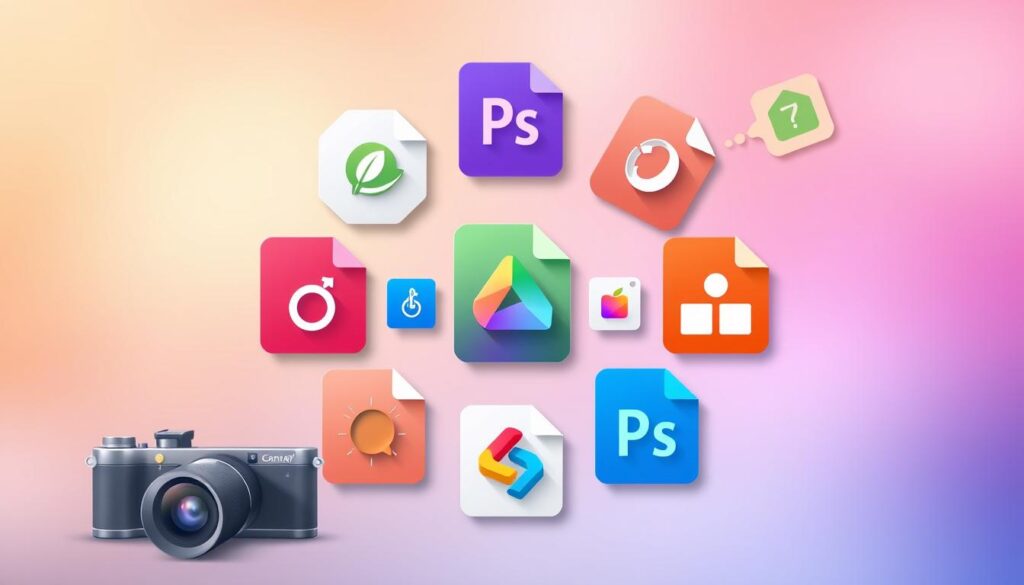
Image File Types Explained: Which Format Should You Use?
Choosing the right image file type is key for quality and performance. Whether for web, print, or digital, knowing the differences is crucial. Let’s explore the key considerations to help you select the right image file type for your specific needs.
For web and digital resources, JPG, PNG, and GIF are top choices. JPEGs are small, making web pages load fast9. But, they’re not the best for high-quality print or logos9. GIFs are great for animations and transparencies, but can get big with more colors and frames9. PNGs have better quality than JPEGs and GIFs, but can slow down websites if used too much9.
For printed items like apparel and publications, EPS and PDF are best. EPS files are for vector illustrations, perfect for logos that need resizing9. PDFs are good for both digital and print, great for sharing with clients9.
For video, use JPG or PNG, but export as an MP4. Think about image quality, file size, and resolution when picking a file type9.
Choosing the right format is all about quality and performance. By understanding each file type’s strengths and weaknesses, you can make better choices for your visual content, whether for web, print, or digital.
“The right image file type can make all the difference in the quality and performance of your visual content.”
To sum up, the right file type depends on your project’s purpose. JPG, PNG, and GIF are good for web and digital, while EPS and PDF are best for print. For video, MP4 is the way to go9. Google’s WebP can reduce size by 25%, but not all browsers support it10. Pick the file type that best fits your project’s needs, balancing quality, size, and resolution910.
Image Formats Supported by Web Browsers
There are many web image formats to choose from, each with its own benefits and drawbacks. The most popular ones are JPEG, PNG, GIF, SVG, WebP, and AVIF11.
JPEG is great for photos and images with lots of colors because it compresses well11. PNG is better for images with sharp lines and text because it doesn’t lose quality when compressed11. GIFs are good for short animations and simple graphics, like memes and emojis11.
In professional settings, TIFF is often used for its lossless compression and high image quality11. BMP is an uncompressed format that works well in Windows but is too big for the web11. RAW files are preferred by professional photographers for their high quality and flexibility11.
HEIC, WebP, and AVIF are newer formats gaining popularity. HEIC is supported by Safari and offers high-quality compression11. WebP is supported by most browsers and compresses better than JPEG and PNG11. AVIF is the latest and offers even better compression, supporting HDR and alpha transparency11.
Choosing the right image format depends on your audience and their browsers. Knowing the strengths and weaknesses of each format helps optimize images for better performance and user experience1112.
| Image Format | File Size | Image Quality | Transparency | Browser Support |
|---|---|---|---|---|
| JPEG | Small | High | No | Excellent |
| PNG | Medium | High | Yes | Excellent |
| GIF | Small | Limited | Yes | Excellent |
| SVG | Small | Excellent | Yes | Good |
| WebP | Small | High | Yes | Good |
| AVIF | Small | Excellent | Yes | Limited |
APNG (Animated Portable Network Graphics)
APNG, or Animated Portable Network Graphics, is a file format that adds animation to PNG images. It’s like the animated GIF but better for more colors. This makes it great for web animations.
APNG keeps images sharp by compressing them without losing quality. This is perfect for animations in web apps where clear images are key13.
Many browsers like Chrome, Edge, Firefox, Opera, and Safari support APNG13. This makes it a good choice for web animations that need more than GIFs can offer.
APNG beats GIF in many ways14. It can show more colors and has a faster frame rate. APNG also supports partial transparency, which is useful for web design14.
Even though APNG is popular, not all browsers support it. Internet Explorer and some versions of Edge don’t support APNG14. But, more browsers are starting to support it, which could make it even more popular.

In summary, APNG is a strong choice for web animations. It offers better color, speed, and transparency than GIF. As web design evolves, APNG could become a top pick for animations1314.
AVIF Image
In the world of web development, making images smaller is key to faster websites. AVIF, or the AV1 Image File Format, is a new, open-source way to do this. It can make images up to 50% smaller than JPEGs, keeping them looking great15.
Compression Dominance
AVIF’s ability to shrink images is unmatched. It can make images ten times smaller than JPEGs, yet they still look amazing15. Compared to JPEG, WebP, and others, AVIF is the clear winner. For example, a 560KB JPEG photo becomes 101KB with AVIF, making websites load faster and feel better15.
Licensing and Adoption
AVIF stands out because it’s free to use, unlike some other formats16. This freedom has helped it gain popularity, with support in over 93% of web browsers16. It’s now widely used, making it a reliable choice for web images.
As the web changes, AVIF is becoming the top choice for images. Its ability to shrink files, its free license, and growing support make it a game-changer for web visuals1516.
BMP (Bitmap file)
The BMP (Bitmap image) file type is common on Windows computers17. But, it’s not the best choice for the web. BMP files can have up to 24 bits per pixel, offering millions of colors. This makes them great for detailed photos or artwork18.
However, BMP files are often larger than GIFs and JPEGs. This is because they contain uncompressed data18.
BMP files have a special structure. It includes a bitmap file header, DIB header, and more. Microsoft uses DIBs for exchanging bitmaps between devices and apps. DIBs in memory are like BMP files but without the 14-byte bitmap file header17.
BMP files are good for printing high-quality images. They keep all details without losing quality due to compression18. But, you can also compress them to make them smaller. JPEG, PNG, AVIF, and WebP are better for web use because they’re smaller without losing quality.
| BMP File Details | Description |
|---|---|
| Bit Depth | BMP files can store monochrome and multi-color image data in 16-, 32-, or 64-bit color depths19. |
| Compression | Most bitmaps are uncompressed and occupy significant space, but can be compressed without compromising quality19. |
| Licensing | BMP files are free from patents, leading to support from many programs for opening, viewing, and editing19. |
| Software Support | Popular programs that support BMP files include Microsoft Windows Photos, Apple Photos, Adobe Photoshop, Adobe Illustrator, ACD Systems Canvas, and CorelDRAW19. |
| Conversion | Online image converters exist to convert BMP files to formats such as PDF, JPG, TIF, ICO, and PNG19. |
In summary, BMP files are common on Windows computers17. But, they’re too big and uncompressed for the web. JPEG, PNG, AVIF, and WebP are better for web use. Still, BMP files are great for high-quality printing and keeping images intact. Many software options are available for working with BMP files.
Conclusion
Choosing the right image file type is key for digital and print projects. Each format has its own strengths and weaknesses. This includes file size, image quality, and support for transparency and browser compatibility.
Knowing about JPEG, PNG, GIF, PDF, EPS, AVIF, and WebP helps us pick the best format. This is true whether we need high-resolution graphics for print, fast-loading website images, or rich multimedia content20.
Learning about image file selection is vital for designers, developers, and anyone working with digital visuals. As the web and digital media grow, staying current with image file types is crucial. Using the right format ensures our images are optimized for performance, quality, and compatibility, improving the user experience and visual communication in our projects21.
The choice of image file type depends on your project’s needs. Consider file size, image quality, transparency, and the platform or device it will be used on. By mastering this skill, we can create stunning and functional digital content. This content will engage our audience and help us succeed in web design, graphic design, and digital media2021.
FAQ
What is the difference between vector and raster images?
Raster images are made of pixels. Vector images use formulas for shapes. JPEGs can get fuzzy when stretched, but EPS and AI stay sharp no matter the size.
What is DPI and PPI, and why are they important?
DPI is “dots per inch” and PPI is “pixels per inch.” They help figure out the right pixel density for print or web. For print, images should be at least 300dpi. Websites usually show images at 72dpi.
When should I use JPEG, PNG, or GIF file formats?
JPEGs are good for web and print, but they lose quality. PNGs keep quality and work well for web with transparent backgrounds. GIFs are best for simple web graphics and animations.
What are the benefits of using vector file formats like EPS and AI?
EPS and AI are perfect for logos and graphics that need to grow or shrink without losing quality. They use formulas, not pixels, so they stay sharp at any size.
When should I use a RAW image file?
RAW files capture your camera’s full data without processing. They’re great for editing, but you’ll need to convert them to use in most apps.
What are the newest web-friendly image formats, and how do they compare?
New formats like WebP and AVIF offer better compression and quality than JPEG and PNG. But, they’re not supported by all browsers yet. They’re a good choice if your audience can view them.
Resources:
Explore our curated list of recommended resources for printing, design, and free media assets. Whether you need professional printing services, free design templates, or royalty-free photos for your next project, these reliable sites have you covered.1. Printing & Design
- Printing Inc. Description: Singapore-based online printing service offering a variety of print products such as business cards, flyers, brochures, and custom stickers with professional design services.
- Namecards Inc. Description: Specialist in name card printing, providing a wide range of custom designs, finishes, and materials for high-quality business cards.
- Kian Hong Press Description: Established corporate printing company in Singapore, offering solutions for brochures, catalogs, annual reports, and other corporate stationery.
2. Free Design Templates
- Canva Description: Offers a wide range of free and customizable templates for various needs, including presentations, posters, social media, and marketing materials.
- FreePik Description: Provides thousands of free and premium templates for brochures, flyers, business cards, and more, along with editable vector illustrations and graphics.
- Piktochart Description: Focused on data visualization and professional templates for infographics, posters, presentations, and reports, with both free and premium options.
3. Free Royalty-Free Photos
- Pexels Description: Offers high-quality, free stock photos and videos shared by talented creators for commercial and personal use without attribution.
- Unsplash Description: A large collection of beautiful, high-resolution images contributed by photographers worldwide, available for free use in any project.
- Pixabay Description: A community-driven platform offering copyright-free photos, illustrations, and videos for use in any creative project, with no licensing restrictions.