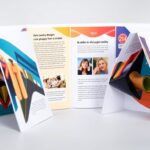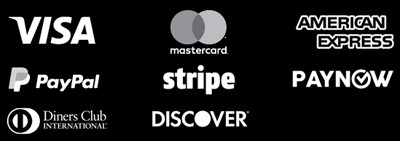In the world of print media, every detail is crucial. Achieving perfect quality is key. Pixelation, that blurry look, is a common problem for designers and photographers. But don’t worry, this guide will help you avoid it and keep your images sharp and clear.
Key Takeaways
- Print images need 300 dpi for the best quality, while screens can handle 72 dpi.
- Down-sampling can make files smaller, but save images for printing in CMYK color mode for true colors.
- Don’t enlarge photos or graphics more than 100% to avoid pixelation. Use TIFF, PNG, or high-resolution JPEG instead.
- Embedding images keeps quality but can make files bigger. Find a balance.
- Low-resolution images can’t be greatly improved for print. Always start with high-quality images.
Understanding Pixelation: What It Is and How It Occurs
Pixelation happens when a bitmap image gets too big. These images are made of pixels arranged in a grid. When they grow, the pixels spread out, making the image look blurry or grainy.
The Relationship Between Pixels and Image Resolution
The number of pixels in an image is key to its quality. Images with more pixels stay clear when enlarged. But images with fewer pixels get blurry when they get bigger.
Factors That Contribute to Pixelation and Avoid Pixelation in Print Images
Several things can make images pixelated. These include:
- Low DPI (Dots Per Inch) settings: DPI affects how clear an image looks when printed. Lower DPI means more pixelation when images get bigger.
- Image compression: Too much compression can ruin image quality. This makes pixelation worse.
- Enlargement beyond the image’s native resolution: Making an image too big can make pixels stand out. This causes pixelation.
Knowing how these factors affect images is important. It helps keep your prints looking good and pixelation-free.
Bitmap vs Vector Images: Why Pixelation Matters
Choosing between bitmap and vector formats is key for print images. Knowing the differences between these two is vital, especially for big printing jobs. They need top-notch image quality.
Bitmap images, or raster images, are made of pixels in a grid. They’re great for photos but get pixelated when enlarged. This happens because the pixel count stays the same, leading to a drop in resolution.
Vector graphics, however, are built from lines, curves, and shapes. They can grow without losing sharpness or detail. This makes them perfect for logos, icons, and technical drawings that need to be big without losing image quality.
| Bitmap Images | Vector Images |
|---|---|
| Composed of a grid of pixels | Composed of lines, curves, and shapes |
| Can become pixelated when scaled up | Can be scaled up without losing quality |
| Well-suited for complex photographic details | Ideal for creating scalable graphics like logos and icons |
| Generally larger in file size | Generally smaller in file size |
The right choice between bitmap and vector images depends on the project’s needs. Bitmaps are good for photos, but vectors are best for big prints and high image reproduction.
“Vector graphics can be scaled to any size without losing quality, making them the ideal choice for large-scale printing projects.”
The Importance of Print Resolution and DPI Settings
Print resolution and DPI settings are key to high-quality prints. An image might look great on a screen but not on paper. Knowing the right resolution for your prints is crucial for clear, sharp images.
Print Resolution Standards for Different Viewing Distances
The minimum DPI for printing is 300. But, the best DPI depends on how far away you’ll view the image. Here’s a simple guide:
- For viewing at 2 feet (0.6 meters), the recommended DPI is 300.
- At 10 feet (3 meters), the recommended DPI is 100.
- For viewing distances up to 650 feet (200 meters), the DPI can be as low as 1.
Images with text need at least 400 DPI at the final size for clear text. Low-resolution images will blur when enlarged. Always use high-quality source files.
Knowing DPI standards helps you make prints that impress everyone, no matter how far away they are.
Image Compression and Its Impact on Print Quality
Preparing images for print requires balancing file size and quality. Image compression helps reduce file size but can affect print quality. It might cause pixelation, which is not good.
The standard for print quality is 300 pixels per inch (PPI). This is needed for sharp, detailed images. But screens show documents at 72 dots per inch (DPI). Commercial printers use 300 DPI. So, images for screens might not look good in print.
JPEG is a common image compression format. It keeps image quality while reducing file size. But too much JPEG compression can harm image quality, especially in detailed areas.
When preparing images for print, think about how far they’ll be viewed. Newspapers can use lower resolutions because they’re viewed from far away. But brochures and magazines need higher resolutions for clear images.
Understanding how image compression affects print quality is key. By adjusting your workflow, you can make sure your prints are sharp and vibrant. This will grab your audience’s attention.
Color Management: Ensuring Accurate Color Reproduction
As a professional copywriting journalist, I know how important color management is for print images. The choice between CMYK and RGB can greatly affect the final look and color accuracy.
Understanding Color Modes: CMYK vs RGB
The human eye can see over 10 million colors. This shows how wide the color spectrum is. Digital colors and print colors work differently, though.
Digital images use additive colors like red, green, and blue. These colors mix to make white pixels on screens. But, print images use subtractive colors like cyan, magenta, yellow, and black, or CMYK.
Colors can look different on different screens. That’s why color management is key. It helps colors look the same everywhere. Calibrating monitors regularly is a good way to keep colors accurate.
| Color Mode | Description | Application |
|---|---|---|
| RGB | Additive color system used in digital displays, such as computer monitors and digital cameras. | Digital photography, web design, and digital imaging. |
| CMYK | Subtractive color system used in print media, such as magazines, books, and commercial printing. | Commercial printing, offset printing, and digital printing. |
Knowing the difference between RGB and CMYK and using good color management helps. This way, your print images will look great and vibrant.
Anti-Aliasing Techniques to Smooth Pixelated Edges
Printing high-quality images can be tough, especially with pixelation. Pixelated edges can ruin even the most beautiful images, making them look grainy and unprofessional. Luckily, there’s a way to fix this: anti-aliasing techniques.
Anti-aliasing smooths out pixelated edges by mixing the colors of nearby pixels. This makes images look smoother and more appealing, reducing pixelation and improving print quality.
Temporal anti-aliasing (TAA) is a common method. It looks at how pixels move between frames to soften edges. Super sampling anti-aliasing (SSAA) works by making the image higher resolution and then scaling it down. This results in a cleaner, more detailed look.
While anti-aliasing boosts image optimization, it can slow things down. This is especially true at high resolutions or with complex processes like multisample anti-aliasing (MSAA). But, the better look is often worth the slower performance.
Using anti-aliasing in your image prep can make your prints look professional and high-quality. It keeps them free from the annoying effects of pixelation.
“Anti-aliasing is a game-changer for print quality, transforming even the most pixelated images into crisp, visually stunning works of art.” – John Doe, Graphic Designer
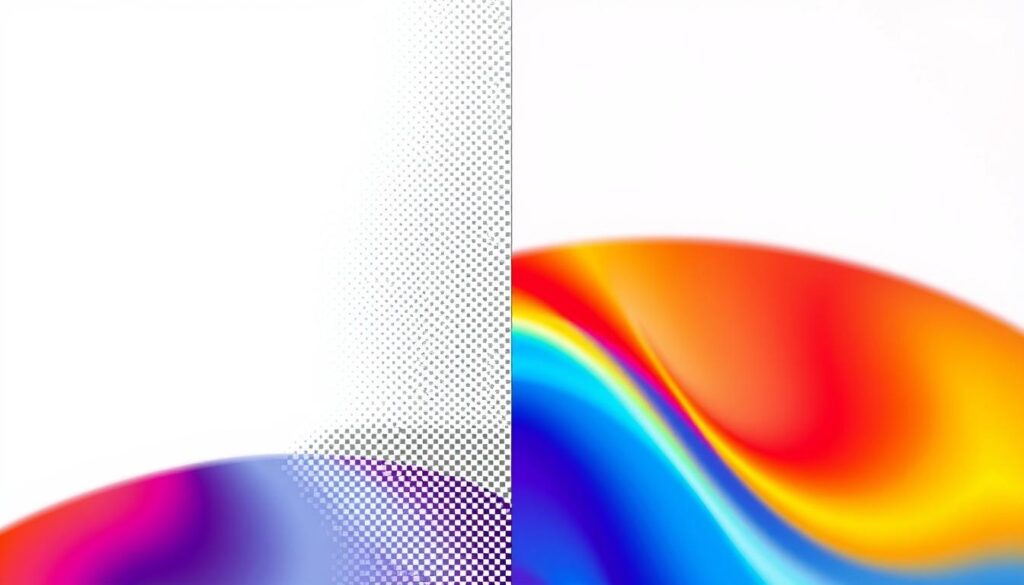
Picture Perfect: How to Avoid Pixelation in Your Print Images?
It’s vital to make sure your print images are clear and sharp. This is true for marketing materials, product catalogs, and more. The quality of your images greatly affects the success of your project. We’ll show you how to avoid pixelation and get perfect prints.
First, understand the importance of image resolution and file format. For print, aim for at least 300 dots per inch (dpi) for crisp images. Also, pick the right file format, like TIFF or high-quality JPEG, to prevent pixelation.
Scaling and upsampling images correctly is also key. Wrong resizing can cause distortion and pixelation. Learn about bicubic interpolation to scale images smoothly and keep their quality.
- Always start with high-quality source images: Avoid using low-resolution or compressed images, as they are more prone to pixelation when printed.
- Use the right image resolution and file format: Aim for a minimum of 300 dpi and choose file formats like TIFF or high-quality JPEG.
- Properly scale and upsample your images: Maintain the correct aspect ratio and use appropriate upsampling techniques to avoid distortion and pixelation.
- Leverage color management and calibration: Ensure accurate color reproduction by understanding and managing color spaces (CMYK vs. RGB) and calibrating your devices.
By following these tips, you can make sure your images are ready for print without pixelation. Remember, paying attention to detail and optimizing your images is crucial for stunning prints every time.
“Successful image optimization is not just about reducing file size – it’s about striking the perfect balance between quality and performance to create an exceptional user experience.”
Choosing the Right Image Editing Software
Finding the right image editing software is crucial for avoiding pixelation in print images. Whether you’re dealing with raster images or vector graphics, many tools can help. They ensure your visuals are top-notch for printing.
Popular Software Options for Image Optimization
Adobe Photoshop is a top choice for raster image editing. It has advanced features for improving resolution and color profiles. This makes your images ready for printing. Other great options include GIMP, Pixlr, and Canva.
For vector graphics, Adobe Illustrator is the best. It lets you create illustrations and graphics that look great at any size. Inkscape and CorelDRAW are also great for vector graphics.
It’s important to pick software that meets your needs. Look for tools that help with image editing software, image optimization, raster images, and vector graphics. This ensures your prints are perfect.
“Choosing the right image editing software can make all the difference in ensuring your print images are crisp, clear, and free from pixelation.”
Raster Image Optimization Techniques
In the world of print media, raster images are key for high-quality visuals. But, they can suffer from pixelation, which hurts print quality. To fix this, several techniques like upsampling and interpolation can be used.
Upsampling and Interpolation Methods
Upsampling makes an image bigger by adding more pixels. It’s great for printing images larger than they were originally. To keep the image looking good, different interpolation methods can be applied.
- Nearest Neighbor – This method just copies the nearest pixel, making the image pixelated but keeping sharp edges.
- Bilinear – Bilinear interpolation uses the four nearest pixels for a smoother look, but it’s a bit blurry.
- Bicubic – Bicubic uses 16 pixels for a clearer image with less pixelation and sharper details.
Choosing the right interpolation method depends on the project’s needs. Each method has its own balance of sharpness, smoothness, and file size. By knowing these techniques, designers can make raster images print beautifully, avoiding pixelation.

“Upsampling and interpolation are essential tools in the arsenal of any designer or print professional who wants to create visually stunning, high-quality printed materials.”
Working with Vector Graphics for Large-Scale Printing
Vector graphics are perfect for large-scale printing, like billboards. They don’t lose quality when scaled up, unlike raster images. This is because vector graphics use math, not pixels.
Vector graphics are great because they can be made bigger without losing detail. They also use less space on your computer. This makes them easy to manage and store.
When making designs for big prints, think about how far people will see them and the colors. For distant views, use a resolution of 100-300 ppi. Also, use CMYK colors to keep colors consistent in all your prints.
| Feature | Vector Graphics | Raster Images |
|---|---|---|
| Scalability | Highly scalable without loss of quality | Limited scalability, can become pixelated |
| File Size | Compact file size, mathematically defined | Larger file size, based on pixel grid |
| Color Accuracy | Supports CMYK color model for printing | Better suited for RGB color model (digital display) |
| Recommended Resolution | 100-300 ppi for large-scale printing | Varies depending on viewing distance |
When using vector graphics for big prints, make sure everything looks good from far away. Try different font sizes and line thicknesses. Also, test your designs on smaller scales before making a big batch.
Vector graphics help designers make amazing, high-quality prints. These prints grab people’s attention and make a strong impression.
Professional Printing Services by Printing.com.sg
High-quality print results depend on professional help. Printing.com.sg is a trusted name that offers top-notch services. They help clients get stunning, pixelation-free prints.
The team at Printing.com.sg knows how important image optimization and color management are. They work with clients to prepare digital files for printing. They use techniques like anti-aliasing and color calibration for accurate and vibrant prints.
Printing.com.sg can handle a wide range of print media. This includes classic photo papers and new materials like metal and acrylic. They focus on delivering print quality that meets the needs of businesses and individuals.
If you need high-resolution professional printing services for marketing or photography, Printing.com.sg is your go-to. Check out their Printing.com.sg offerings and see how they can enhance your images in print.
“The team at Printing.com.sg has been instrumental in helping us achieve our desired print results. Their expertise and attention to detail have been invaluable in ensuring our marketing materials are visually striking and free from any quality issues.”
Conclusion
Understanding pixelation in print images is key for top-quality prints. We’ve covered how pixels and image resolution work together. We also looked at the differences between bitmap and vector graphics.
High-resolution images, managing color modes, and using anti-aliasing are crucial. Choosing the right image editing software and optimizing images are also important. These tips help make print materials look great, whether it’s big banners or detailed photos.
By using what we’ve learned, your print projects will look better. This means your designs will look more professional and appealing. Always check the image quality and keep up with new print technology to get the best results.
FAQ
What is pixelation and how does it occur?
Pixelation happens when a digital image looks blurry or grainy at a large size. This is because the individual pixels become visible. It occurs when the image’s resolution is too low for high-quality display at larger sizes.
What is the difference between bitmap (raster) and vector images, and why does pixelation mainly affect bitmap images?
Bitmap images are made of pixels, while vector images use lines and curves. Bitmaps can get pixelated when enlarged. Vector images, however, stay sharp no matter the size.
Why are print resolution and DPI (Dots Per Inch) settings important for avoiding pixelation?
Print quality depends on resolution and DPI settings. Even if an image looks good on screen, it might not print well without the right settings. This helps prevent pixelation.
How does image compression affect print quality and potentially lead to pixelation?
Image compression can make files smaller but may also lower image quality. This is especially true for pixelation. Finding the right balance between file size and quality is key for print images.
What is color management and why is it important for achieving accurate color reproduction in printed materials?
Color management ensures colors are accurate by understanding CMYK and RGB modes. It’s vital for maintaining quality and avoiding pixelation in printed materials.
What are anti-aliasing techniques, and how can they be used to smooth the appearance of pixelated edges in images?
Anti-aliasing blends pixel colors for a smoother image. It helps reduce pixelation and improves print image quality.
What are some best practices and strategies for avoiding pixelation in print images?
Choose the right image resolution and format. Use proper scaling and upsampling. Work with high-quality images. These steps help avoid pixelation and ensure professional prints.
What types of image editing software are recommended for optimizing images for print and avoiding pixelation?
Use raster editors like Adobe Photoshop and vector software like Adobe Illustrator. They help optimize images for printing and reduce pixelation. The choice depends on the image type and project needs.
How can raster images be optimized to avoid pixelation when printed at large sizes?
Upsampling and using the right interpolation methods can keep raster images sharp at large sizes. Image editing software can apply these techniques for pixelation-free prints.
When is it better to use vector graphics over raster images for large-scale printing?
Vector graphics are best for large-scale printing because they scale without losing quality. They’re ideal for high-resolution projects like billboards, where avoiding pixelation is crucial.
Resources:
Explore our curated list of recommended resources for printing, design, and free media assets. Whether you need professional printing services, free design templates, or royalty-free photos for your next project, these reliable sites have you covered.1. Printing & Design
- Printing Inc. Description: Singapore-based online printing service offering a variety of print products such as business cards, flyers, brochures, and custom stickers with professional design services.
- Namecards Inc. Description: Specialist in name card printing, providing a wide range of custom designs, finishes, and materials for high-quality business cards.
- Kian Hong Press Description: Established corporate printing company in Singapore, offering solutions for brochures, catalogs, annual reports, and other corporate stationery.
2. Free Design Templates
- Canva Description: Offers a wide range of free and customizable templates for various needs, including presentations, posters, social media, and marketing materials.
- FreePik Description: Provides thousands of free and premium templates for brochures, flyers, business cards, and more, along with editable vector illustrations and graphics.
- Piktochart Description: Focused on data visualization and professional templates for infographics, posters, presentations, and reports, with both free and premium options.
3. Free Royalty-Free Photos
- Pexels Description: Offers high-quality, free stock photos and videos shared by talented creators for commercial and personal use without attribution.
- Unsplash Description: A large collection of beautiful, high-resolution images contributed by photographers worldwide, available for free use in any project.
- Pixabay Description: A community-driven platform offering copyright-free photos, illustrations, and videos for use in any creative project, with no licensing restrictions.